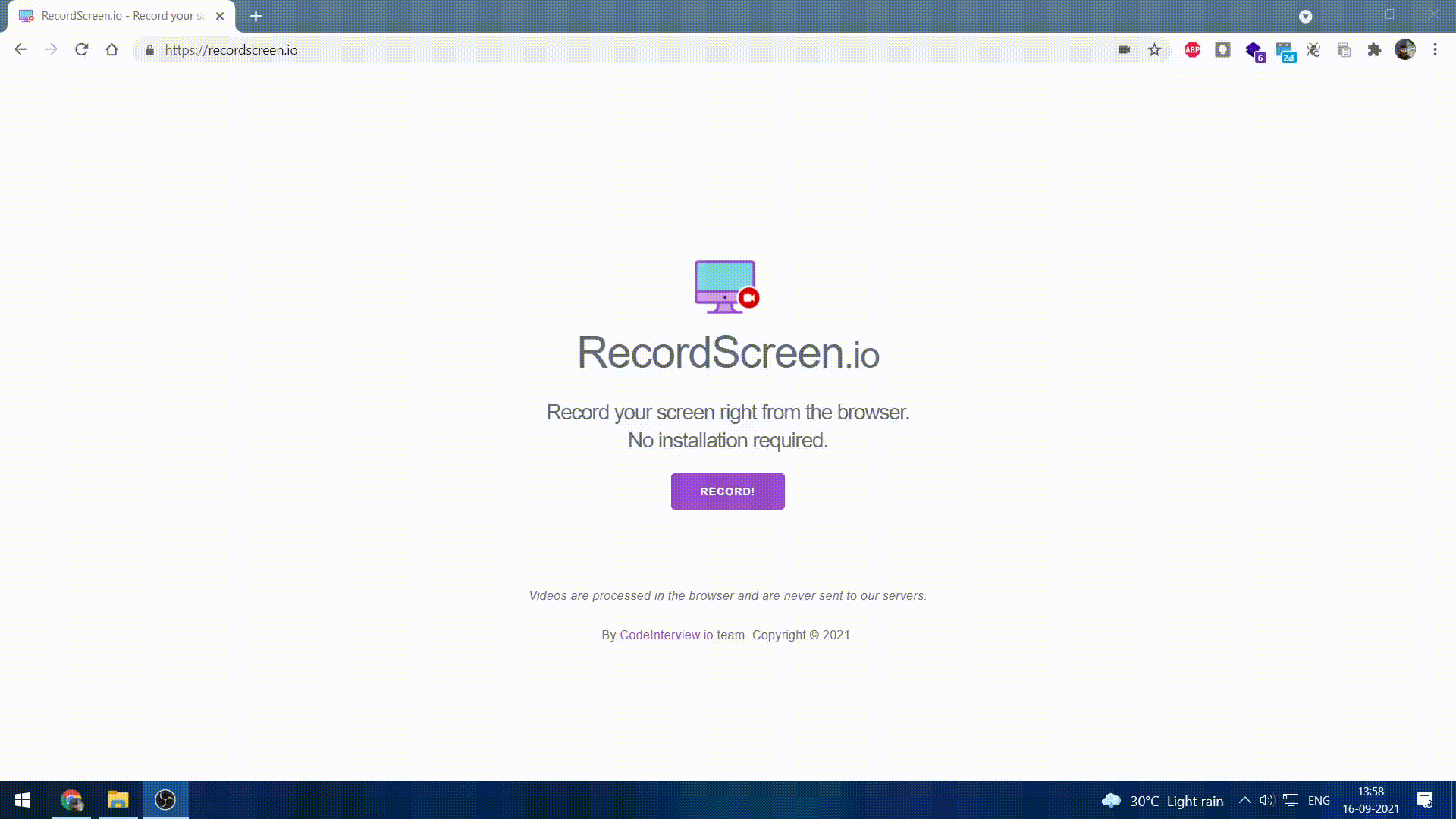
Steps to pre-record your next talk:
- Please ensure that the presentation slide deck is 16:9.
- Open your browser and go to https://recordscreen.io/
- Give necessary permissions, place the camera source to the top right part of the window and select the screen which you want to present.
- Do a test run for a minute to check if the Audio, Video and Screen sharing is working fine.
- If everything is working properly, do the final recording.
- Once the recording is done, download the file and make sure everything is recorded properly and rename it to “YOUR_SESSION_NAME”.
- Upload the file(s) to the drive and share it with the necessary permissions.
Note - If you are not comfortable using https://recordscreen.io/, we have another guide to record using Zoom. Check it out: https://hasgeek.com/help/guide-for-speaking-at-events/sub/a-guide-to-record-your-session-locally-from-your-l-3DQc89bQSh7e7SHfJjFEz2
Steps to pre-record your next talk:
- Please ensure that the presentation slide deck is 16:9.
- Open your browser and go to https://recordscreen.io/
- Give necessary permissions, place the camera source to the top right part of the window and select the screen which you want to present.
- Do a test run for a minute to check if the Audio, Video and Screen sharing is working fine.
- If everything is working properly, do the final recording.
- Once the recording is done, download the file and make sure everything is recorded properly and rename it to “YOUR_SESSION_NAME”.
- Upload the file(s) to the drive and share it with the necessary permissions.
Note - If you are not comfortable using https://recordscreen.io/, we have another guide to record using Zoom. Check it out: https://hasgeek.com/help/guide-for-speaking-at-events/sub/a-guide-to-record-your-session-locally-from-your-l-3DQc89bQSh7e7SHfJjFEz2
