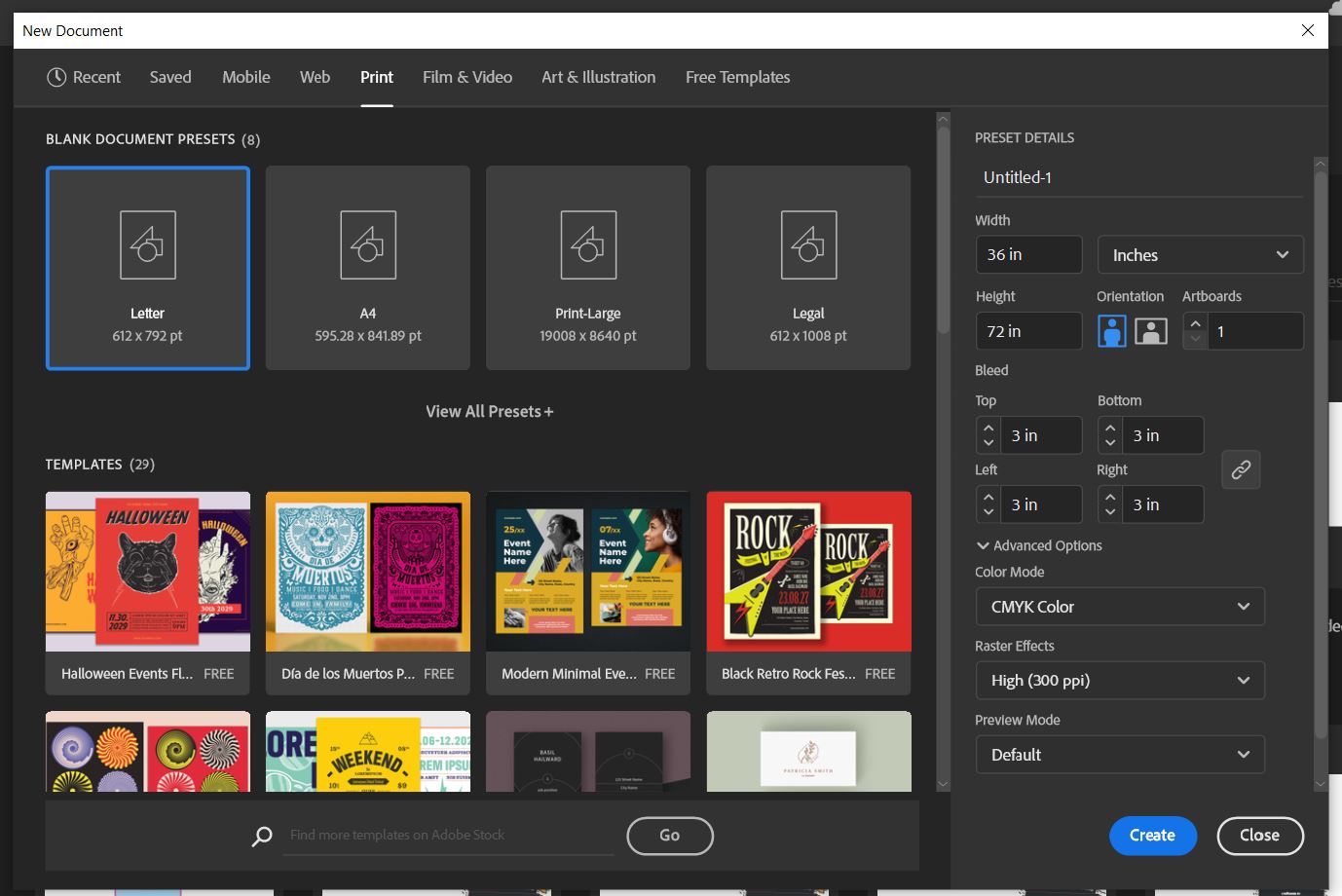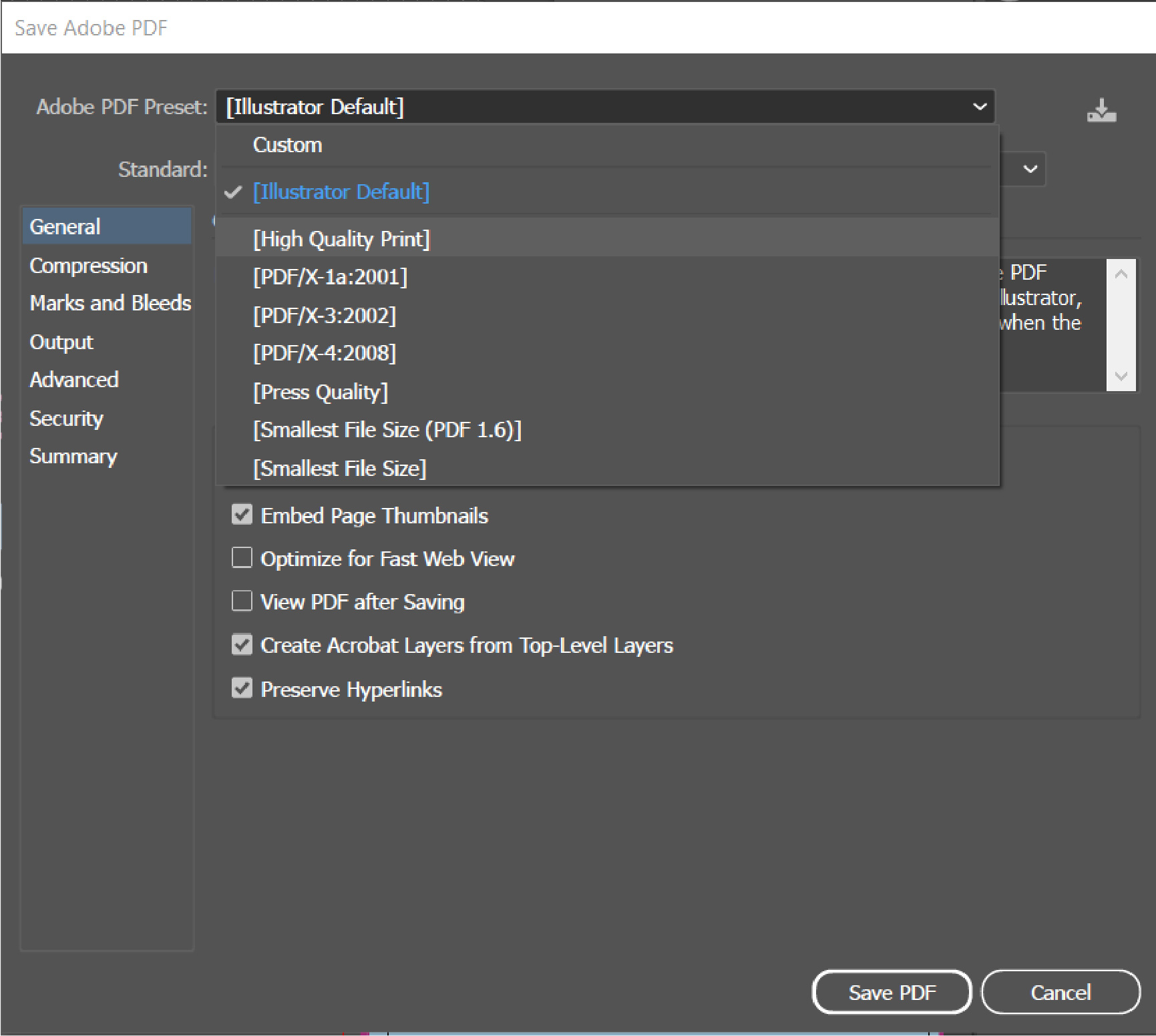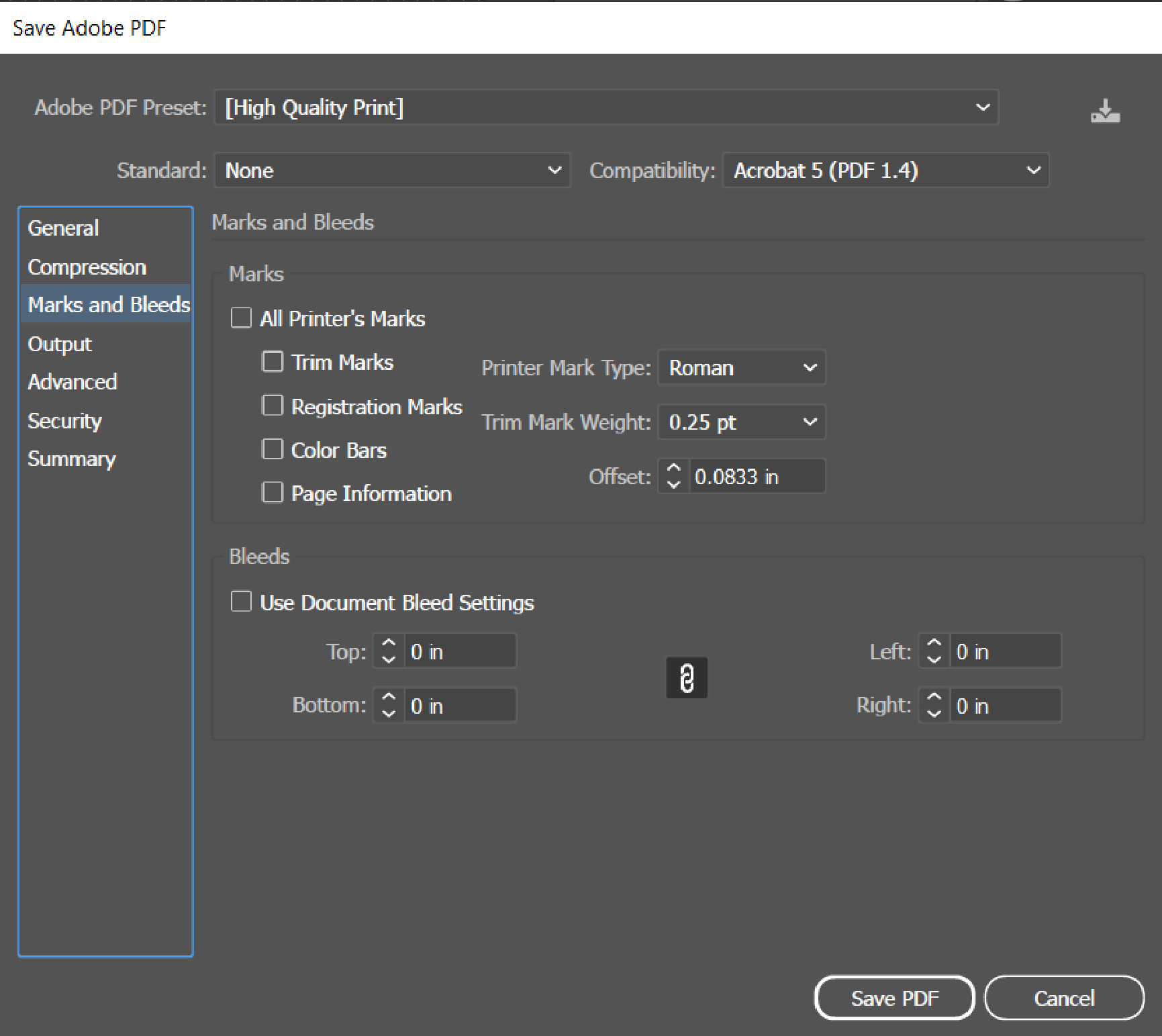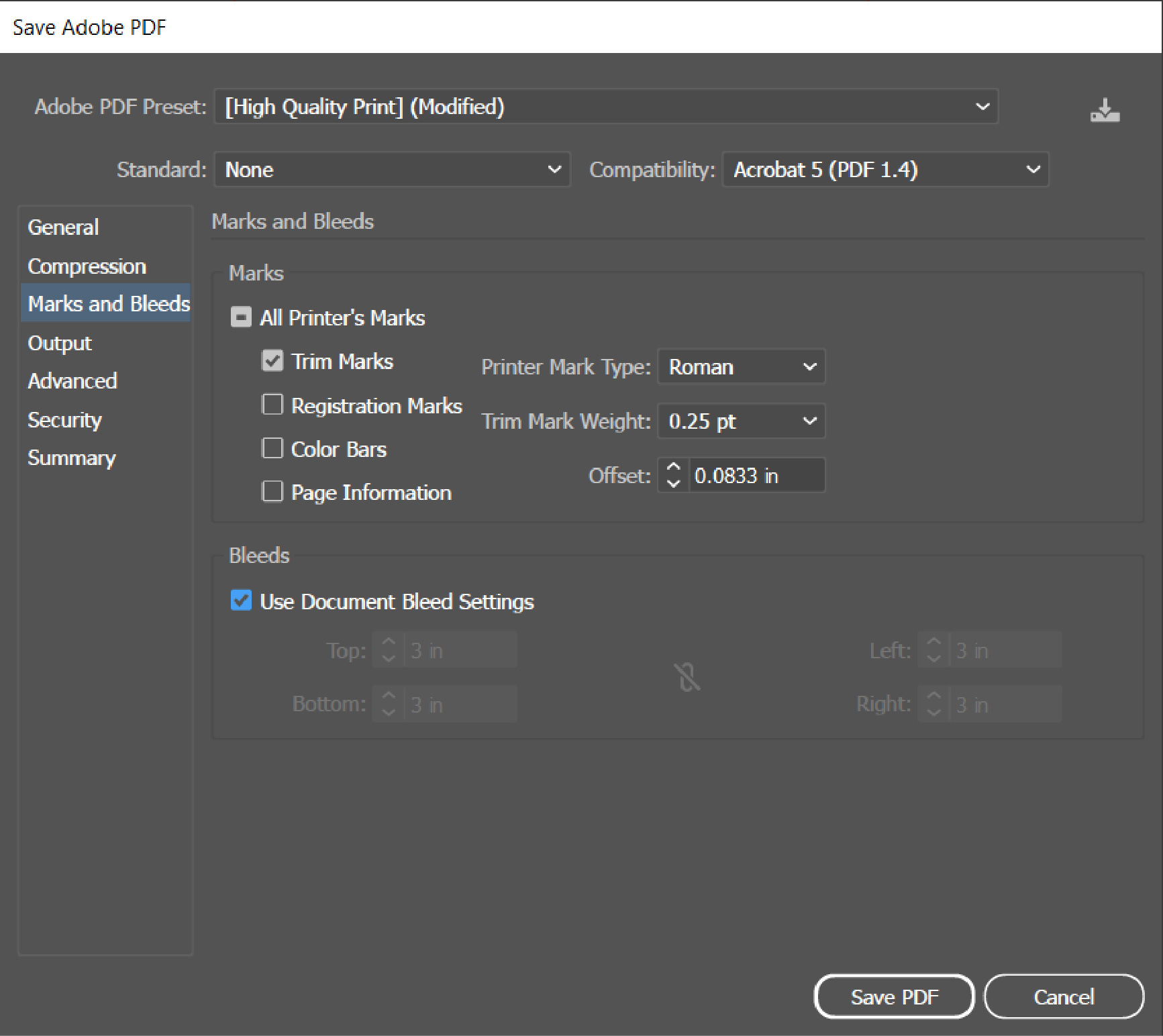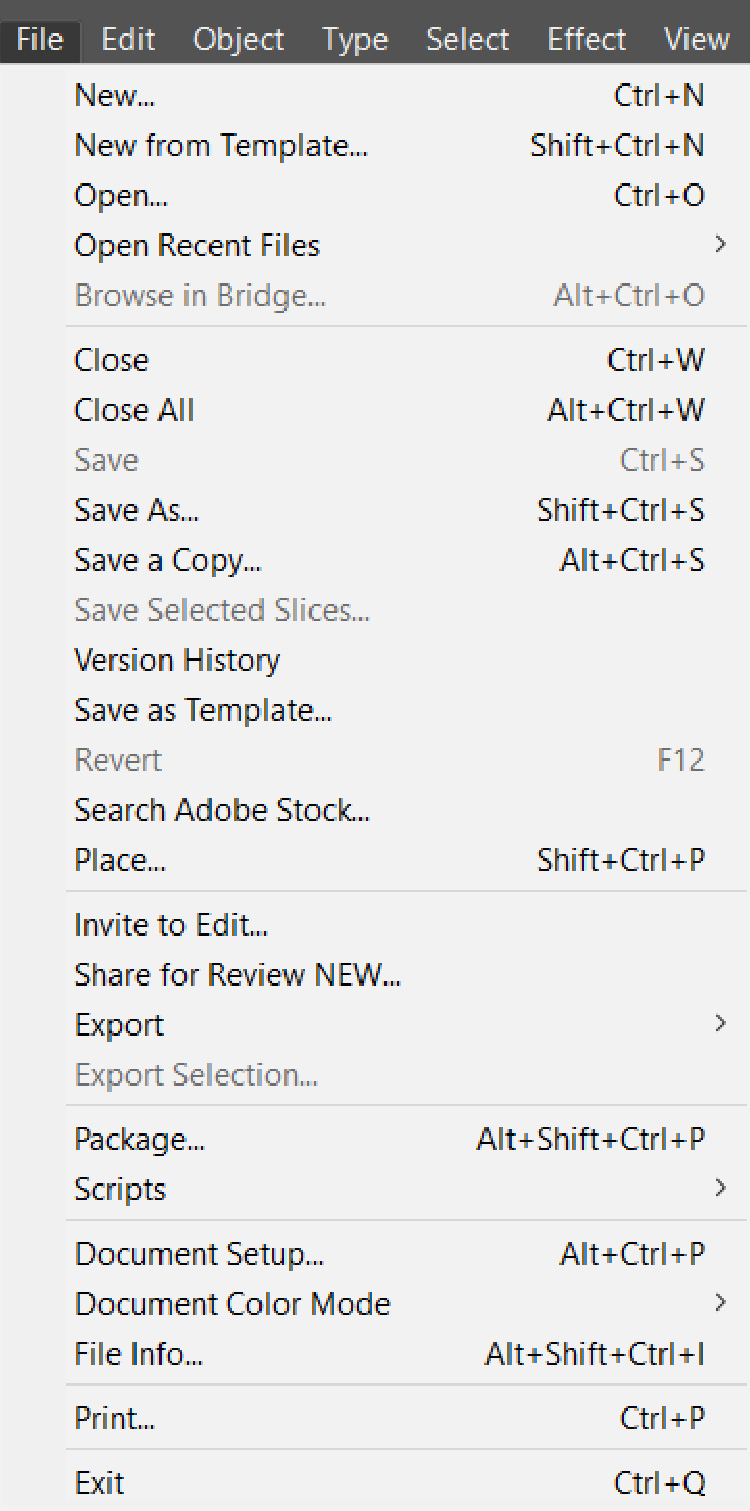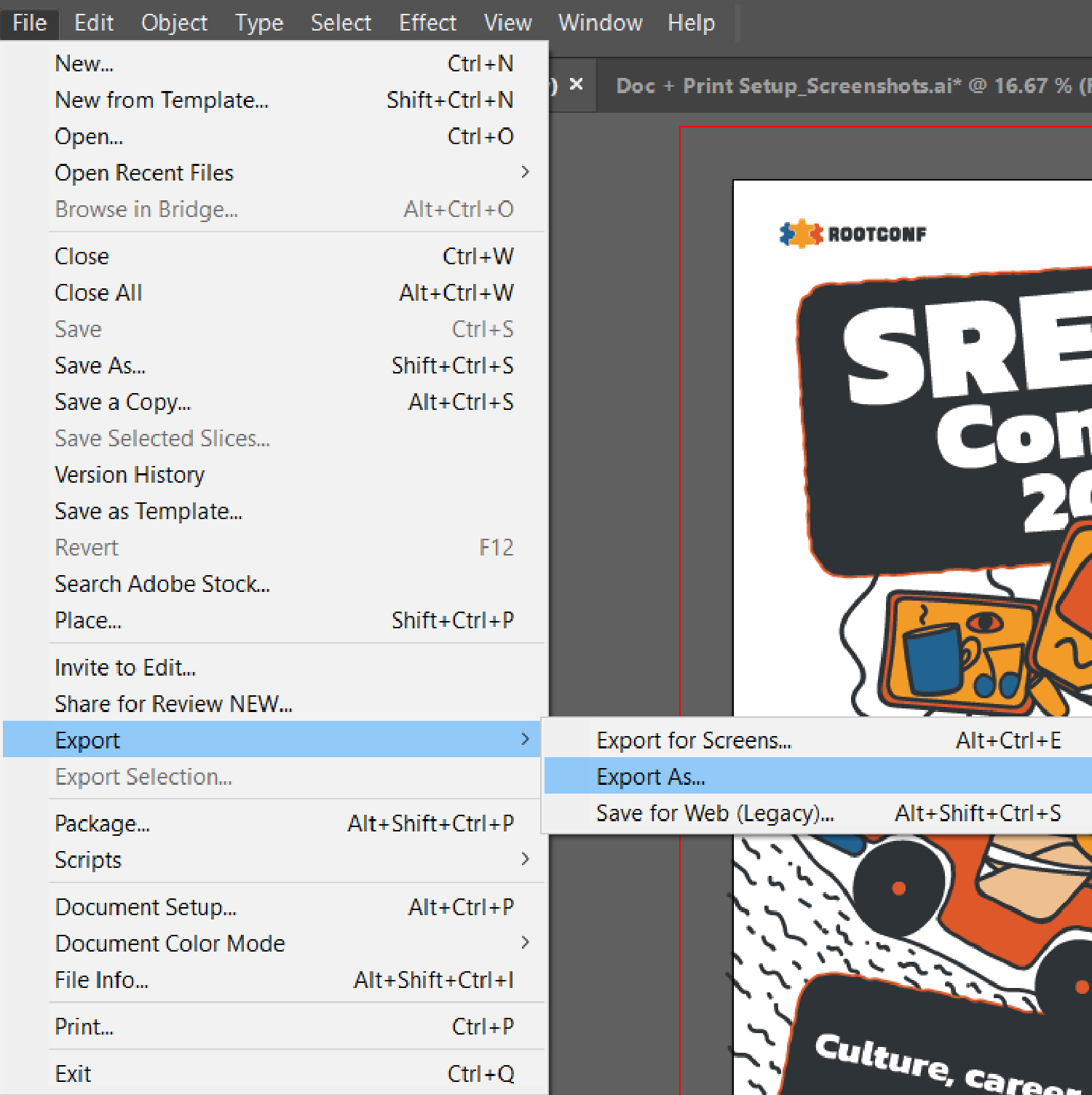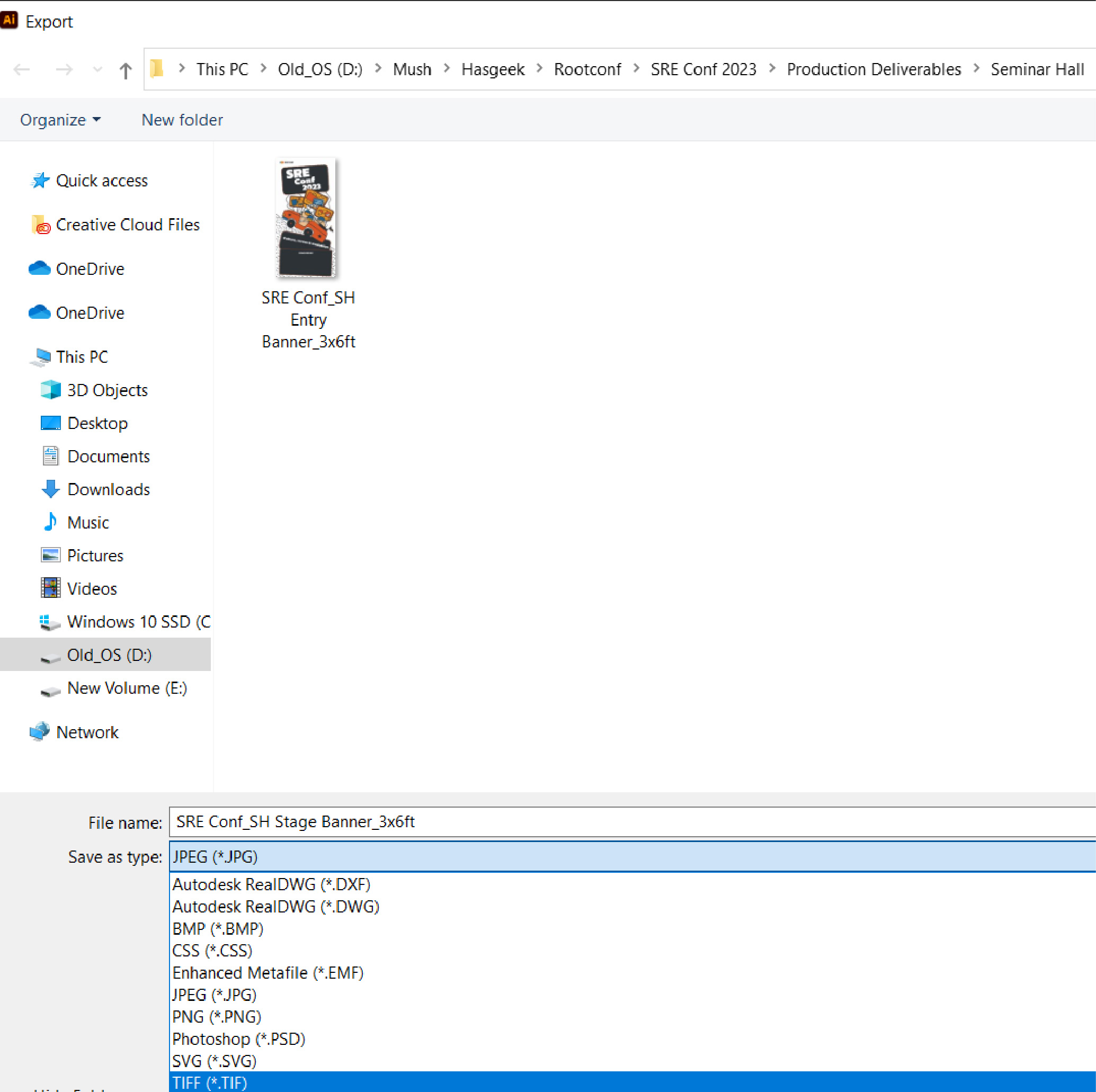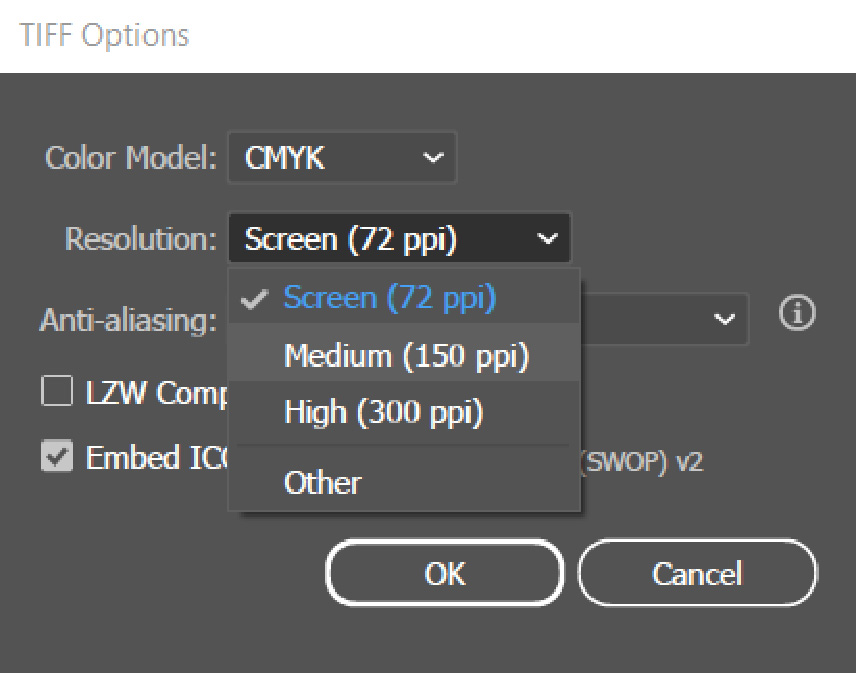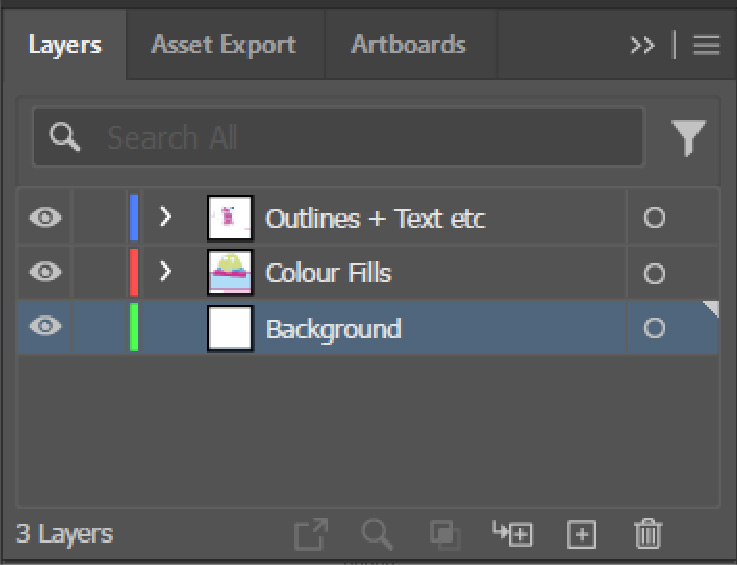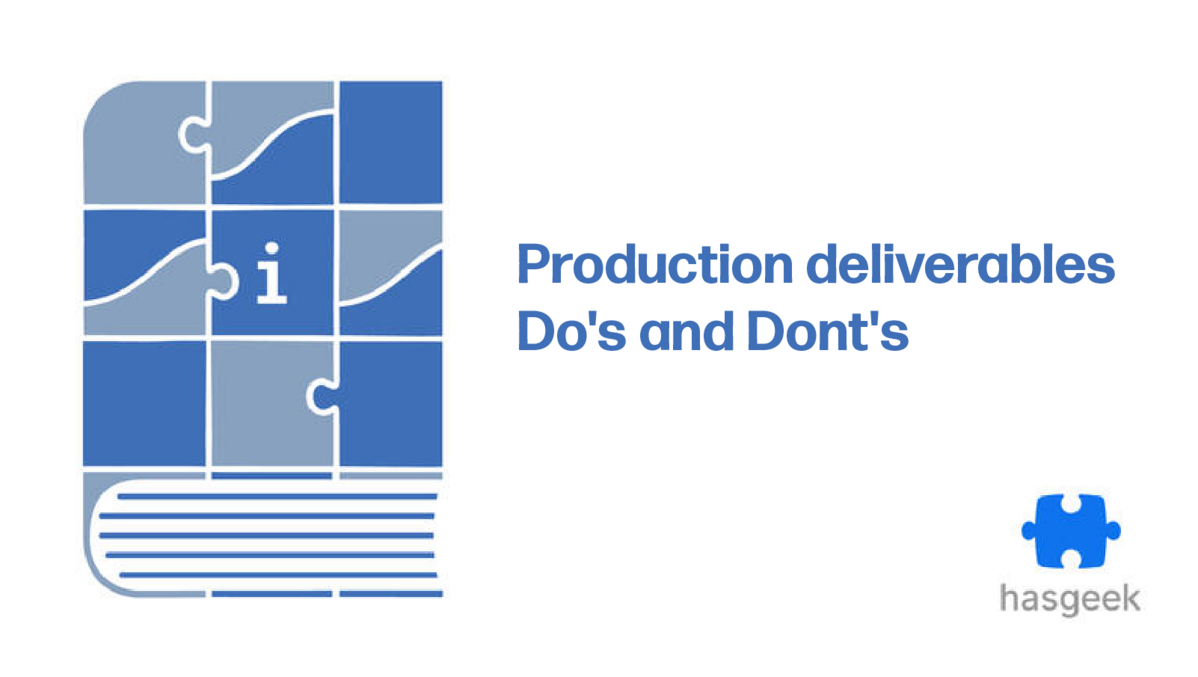
Overview
This page is a guide for Hasgeek event production deliverables/creatives design
Do’s
-
Always confirm deliverable dimensions/sizes before creating work/open files.
-
Before creating the document, make sure the following settings are in order:
Units: Inches
Bleed Area: 3 inches on all sides
DPI/PPI : 300
-
Always confirm all content ( dates, titles, blurbs, URL’s etc) with the person/team in charge of content, before beginning work on the design.
-
Always communicate and keep correspondence with the printer/vendor and make sure their requirements, if there are any are met and satisfied.
IMP: Always confirm with the printer/vendor what format they would like the print/artwork files to be in. Every printer/vendor has their own specific and unique set of requirements. It is crucial and helpful to get all the information regarding the former, from them, before creating print/artwork files.
-
Print/Artwork files should be exported in the TIFF and PDF formats. This is mandatory.
-
Before exporting the PDF print file, make sure the following settings are in order:
In the Adobe PDF preset select the High Quality Print option from the drop down window
After doing this, go to the Marks and Bleeds tab and make sure the Trim Marks and Use Document Bleed Settings boxes are selected.
You can now export the PDF file.
- To export/create a TIFF file, follow the steps listed below
In Illustrator, Click on the File tab
In the File tab, select Export<Export As
A new window will open. Here, from the dropdown select the TIFF format option.
Once you have clicked on ‘Export’ a final window/box will open. In the Resolution drop down menu, select 150 ppi and click ok.
- If you’re using Layers make sure they’re named and organised properly.
- Before exporting the print/artwork files perform a thorough hygiene check (Doc colour mode, content, details, text to paths etc)
IMP: It is always a good practice to convert/expand Strokes to paths, If you have any in your designs. There have been times where this having not been done, has caused issues with the printer.
-
Keep all work/open files editable and flexible for future use.
-
This naming format for work files can be followed for organisation purposes:
Brand Name_Event Name_Type of deliverable_Dimensions_Date -
Make sure all atwork is ready and sent for printing at least 2 days before the event.
-
Be explorative, wild and as imaginative as you can be with the creative approach. These deliverables due to their tangible nature and scale are a great opportunity for the brand to connect with the audience in an interactive and engaging manner.
Don’ts
-
Do not use assets from digital files for print deliverables.
-
Do not accept Low quality files of pictures and logos from clients. Always ask for Hi-Res files and makes sure their format is suitable for print.